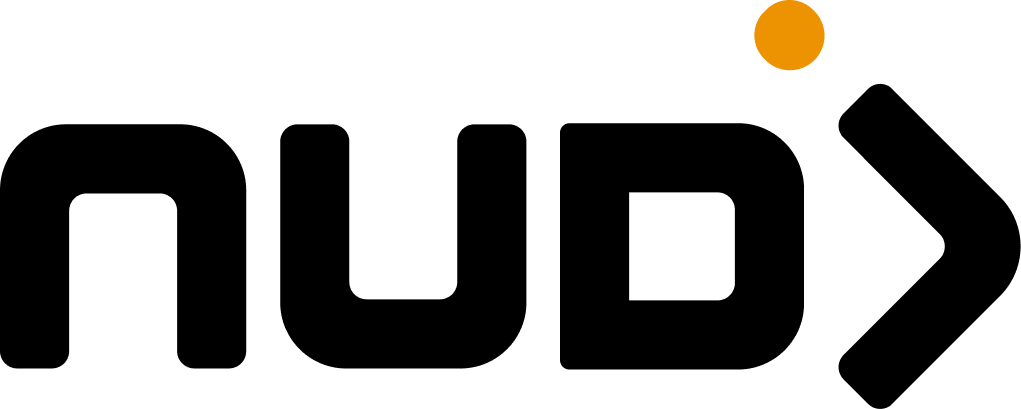Discovering Communities in Creator Hub Creator Hub’s landing page provides an organized, visual gateway to all available communities. With intuitive categorization and rich visual cards, finding your next community adventure has never been easier.
Featured Communities
Premium Community Spotlight Specially curated communities receive prominent placement :Selection criteria :
High engagement and active participation rates
Premium or sponsored community partnerships
Seasonal events and time-limited campaigns
New community launches and special promotions
Communities with exclusive rewards or unique challenges
Administrator-highlighted exceptional content
Featured communities appear at the top of the Creator Hub landing page with enhanced visual presentation, making them impossible to miss.
All Communities Grid Below the featured section, all available communities are displayed in a responsive grid layout that adapts to your screen size.
Smart Filtering Communities already shown in featured section are automatically filtered from the main grid to avoid duplication
Visual Organization Clean grid layout with consistent card sizes ensures easy browsing and comparison
Each community card is designed to provide essential information at a glance while maintaining visual appeal.
Visual Elements Interactive Features
Hover Effects
Mouse over community cards to reveal additional information and visual feedback that enhances the browsing experience
Quick Preview
View essential statistics and recent activity without leaving the main page, helping you make informed decisions
Direct Navigation
Single click takes you directly to the community’s challenge page, streamlining your journey
Mobile Touch
Optimized touch targets and gestures ensure smooth interaction on mobile devices
Search and Filter Options While Creator Hub emphasizes visual discovery, several methods help you find specific communities:
Quickly identify communities of interest through visual cues :
Banner images convey community theme and style
Color schemes indicate community type or category
Member counts show community size and activity level
Badges highlight special features or status
Best for : Casual browsing and discovering new interests
Communities often fall into recognizable categories :
Gaming and entertainment communities
Brand and product-focused communities
Educational and skill-building communities
Social cause and charity communities
Seasonal and event-based communities
Best for : Finding communities aligned with your interests
Use engagement metrics to find active communities :
High member counts indicate popular communities
Recent activity badges show current engagement
New content indicators highlight fresh challenges
Trending markers identify growing communities
Best for : Joining vibrant, active communitiesCommunity Types and Categories Brand Communities
Official Brand Experiences Engage with your favorite brands and products :Communities created by brands offer exclusive challenges, product-related content, and special rewards. These often feature:
Product launches and announcements
Exclusive discount codes and offers
Brand loyalty rewards and perks
Early access to new features or products
Direct feedback opportunities with brands
Entertainment Communities
Media and Content Engagement Connect around shared entertainment interests :Communities focused on entertainment content including:
TV shows and streaming series
Movies and film franchises
Music artists and albums
Gaming titles and esports
Content creators and influencers
Interest-Based Communities
Shared Hobbies and Passions Find your tribe around common interests :Communities built around specific interests such as:
Sports teams and athletic activities
Creative arts and crafts
Technology and innovation
Health and wellness
Travel and adventure
Navigation Tips Efficient Browsing Pro Tip : Open community pages in new tabs (right-click or Cmd/Ctrl+click) to compare multiple communities without losing your place in the main grid.
Start with Featured
Check featured communities first - they often have the most active challenges and best rewards
Note Member Counts
Larger communities typically offer more challenges and frequent updates
Look for Badges
Verification and special badges indicate quality and official status
Check Activity Levels
Recent activity indicators suggest engaged communities worth joining
Mobile Discovery On mobile devices, community discovery is optimized for vertical scrolling:
Single Column Layout : Communities display one per row for easy viewingLarger Touch Targets : Cards are sized for comfortable tappingSimplified Information : Essential details prioritized for smaller screensSmooth Scrolling : Optimized performance for fluid browsing
Understanding Community Status Verification Badges
Verified Communities Blue checkmark indicates official communities verified by platform administrators
Premium Communities Gold crown shows premium communities with enhanced features and rewards
Activity Indicators Different visual cues help you understand community status:
Indicator Meaning What to Expect 🔥 Hot Trending upward Rapidly growing, lots of new content ✨ New Recently launched Fresh challenges, early adopter advantages 🎯 Active High engagement Regular updates, active participation 🏆 Featured Staff pick Quality content, special rewards ⏰ Limited Time-sensitive Seasonal or event-based, act quickly
Best Practices for Discovery Strategic Selection For New Users
For Regular Users
Start with these community types :
Featured communities for quality assured content
Smaller communities for more personal engagement
Verified communities for reliable experiences
Communities with “New” badges for fresh starts
Avoid initially :
Highly competitive large communities
Communities requiring extensive time commitments
Specialized communities without clear onboarding
Discovery Patterns Discovery Pattern : Most successful users follow a “hub and spoke” pattern - maintaining 2-3 core communities while exploring 5-10 others casually.
Troubleshooting Discovery Issues Common Problems and Solutions
If community cards aren’t displaying properly :
Refresh your browser or app
Check your internet connection
Clear browser cache and cookies
Try accessing from a different browser
Disable ad blockers or browser extensions
If issues persist, the platform may be updating. Try again in a few minutes.
Missing Expected Communities
If you can’t find a specific community :
It may be featured (check the featured section)
It might be temporarily unavailable
It could be region-restricted
It may require special access or invitation
Contact support if you believe a community should be accessible to you.
Slow Loading or Performance
Next Steps After Discovery Once you’ve identified interesting communities:
Enter the Community
Click on the community card to access its dedicated page and view available challenges
Review Challenges
Browse the challenge grid to understand what activities are available
Check Requirements
Some challenges may have prerequisites or unlock conditions
Start Participating
Select a challenge and begin your journey through the interactive wizard