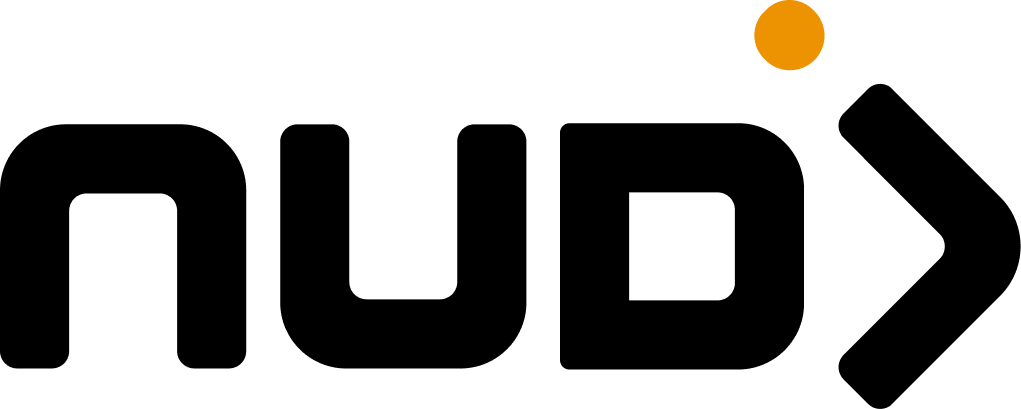Overview
The Nudj platform provides comprehensive domain management capabilities, allowing you to white-label your community platform with custom domains. This enterprise feature includes automatic SSL provisioning, DNS verification, and multi-tenant support through Vercel integration.Domain Capabilities
- Custom Domains - Add your own domains for complete white-labeling
- Automatic SSL - SSL certificates provisioned automatically via Vercel
- DNS Verification - Real-time DNS status checking and validation
- Multi-Tenant Support - Separate domains for different organizations
- System Protection - Protected system domains for API and core services
- CDN Integration - Global content delivery network for performance
Accessing Domain Settings
Navigate to domain configuration:- Go to Admin → Settings → Organisation
- Click the Domains tab
- View and manage custom domains
Domain changes take effect immediately but DNS propagation can take up to 48 hours. SSL certificates are automatically provisioned within minutes of successful DNS verification.
Domain Types
System Domains (Protected)
These domains are automatically generated and cannot be removed:API Domain
Format:
api.{org}.nudj.cxPrimary API endpoint for integrationsUser Domain
Format:
{org}.nudj.cxDefault platform access URLChatbot Domains
Formats:
{org}-v2.nudj.cx{org}-sv2.nudj.cx{org}-dv2.nudj.cx
Preview Domains
Format:
pr-{number}-api.nudj.cxPull request preview environmentsCustom Domains
Add your own domains for complete white-label experience:- Apex Domains
- Subdomains
Root-level domains (e.g., Characteristics:
example.com)- Direct domain without subdomain
- Requires A record configuration
- Best for primary brand presence
- Supports www redirect
Adding Custom Domains
Step-by-Step Setup
1
Enter Domain
Input your domain name (without https://)
- Example:
platform.company.com - Validates format automatically
- Checks for uniqueness across platform
2
Configure DNS
Add required DNS records at your provider:
- Copy provided DNS values
- Access your DNS provider’s control panel
- Add A or CNAME record as specified
3
Verify Configuration
System checks DNS propagation:
- Real-time verification status
- Automatic retry every 30 seconds
- Visual indicators for progress
4
SSL Provisioning
Automatic SSL certificate generation:
- Begins after DNS verification
- Usually completes in 1-5 minutes
- No manual intervention required
5
Test Access
Verify domain is working:
- Access your custom domain
- Check SSL certificate validity
- Test all platform features
DNS Provider Guides
Cloudflare
Cloudflare
- Log in to Cloudflare dashboard
- Select your domain
- Go to DNS settings
- Add record:
- Type: CNAME (for subdomains) or A (for apex)
- Name: Your subdomain or @
- Content:
cname.vercel-dns.comor76.76.21.21 - Proxy status: DNS only (gray cloud)
- Save changes
GoDaddy
GoDaddy
- Sign in to GoDaddy Domain Control Center
- Select your domain
- Click “DNS” or “Manage DNS”
- Add record:
- Click “Add” in the Records section
- Select record type (A or CNAME)
- Enter values from Nudj platform
- Save record
Namecheap
Namecheap
- Sign in to Namecheap account
- Go to Domain List
- Click “Manage” next to your domain
- Select “Advanced DNS” tab
- Add new record:
- Choose record type
- Enter host and value
- TTL: Automatic
- Save all changes
Google Domains
Google Domains
- Sign in to Google Domains
- Select your domain
- Navigate to DNS settings
- Scroll to “Custom resource records”
- Add record with provided values
- Click “Add”
Route 53 (AWS)
Route 53 (AWS)
- Open Route 53 console
- Select “Hosted zones”
- Choose your domain
- Click “Create record”
- Enter:
- Record name (subdomain or leave blank)
- Record type (A or CNAME)
- Value from Nudj
- Create record
Domain Verification
DNS Checking Process
The platform performs automated DNS verification:Verification Status Indicators
| Status | Description | Action Required |
|---|---|---|
| Pending | DNS not yet configured | Add DNS records |
| Checking | Verification in progress | Wait for completion |
| Active | Domain verified and SSL active | None - working |
| Invalid | DNS configuration incorrect | Check DNS settings |
| SSL Pending | DNS OK, SSL provisioning | Wait 1-5 minutes |
Troubleshooting DNS Issues
Common verification problems:Record not found
Record not found
- Verify record was saved at DNS provider
- Check for typos in record values
- Wait for DNS propagation (up to 48 hours)
- Try clearing local DNS cache
Wrong record type
Wrong record type
- Apex domains need A records
- Subdomains need CNAME records
- Cannot mix record types for same hostname
- Remove conflicting records
SSL certificate errors
SSL certificate errors
- Wait for automatic provisioning (1-5 minutes)
- Ensure DNS is fully propagated
- Check for CAA records blocking Let’s Encrypt
- Contact support if persists after 1 hour
Cloudflare proxy issues
Cloudflare proxy issues
- Disable Cloudflare proxy (gray cloud)
- Use “DNS only” mode for initial setup
- Can re-enable proxy after verification
- Check Cloudflare SSL settings
Managing Domains
Domain Operations
- View Status
- Remove Domain
- Update Domain
Monitor domain health:
Multiple Domains
You can add multiple custom domains:Security Considerations
SSL/TLS Configuration
All custom domains receive:- Automatic SSL: Let’s Encrypt certificates
- Auto-renewal: Certificates renewed before expiry
- TLS 1.2+: Modern encryption standards
- HSTS: HTTP Strict Transport Security headers
Security Headers
Custom domains include security headers:Domain Validation
Security checks performed:- Ownership verification: DNS record validation
- Uniqueness check: Prevent domain conflicts
- Malicious pattern detection: Block suspicious domains
- Certificate transparency: Public certificate logs
White-Label Best Practices
Use Subdomains
Easier to manage and faster to propagate
Plan DNS Changes
Schedule during low-traffic periods
Keep System Domains
Maintain fallback access options
Monitor SSL Expiry
Track certificate renewal dates
Document DNS Setup
Record DNS provider and settings
Test Thoroughly
Verify all features on new domain
Advanced Configuration
Redirect Rules
Configure domain redirects:CORS Configuration
Set allowed origins for API access:Performance Optimization
CDN Integration
Custom domains benefit from CDN:- Global edge locations: 200+ locations worldwide
- Automatic caching: Static assets cached
- DDoS protection: Built-in protection
- Compression: Automatic gzip/brotli
Performance Metrics
| Metric | Target | Typical |
|---|---|---|
| DNS Lookup | < 50ms | 20-30ms |
| SSL Handshake | < 100ms | 50-80ms |
| Time to First Byte | < 200ms | 100-150ms |
| Page Load | < 2s | 1-1.5s |
Monitoring and Logs
Domain Monitoring
Track domain health:- Uptime monitoring: 99.9% SLA
- SSL expiry alerts: 30-day warnings
- DNS change detection: Configuration alerts
- Performance metrics: Response times
Access Logs
Domain-specific logging:API Reference
Replace
{org-subdomain} with your organization’s subdomain and {base-domain} with:nudj.cxfor productionnudjdev.nudj.cxfor developmentnudjstaging.nudj.cxfor staging
Troubleshooting
Domain not accessible
Domain not accessible
- Verify DNS records are correct
- Check DNS propagation status
- Ensure SSL certificate is issued
- Test with different DNS servers
- Clear browser cache
SSL warnings
SSL warnings
- Wait for certificate provisioning
- Check domain matches certificate
- Verify no conflicting CAA records
- Ensure DNS is fully propagated
- Contact support if persists
Cannot add domain
Cannot add domain
- Check domain format is valid
- Ensure domain not already used
- Verify organization permissions
- Check domain limit not exceeded
- Remove special characters
Slow performance
Slow performance
- Check CDN is active
- Verify DNS provider performance
- Test from different locations
- Review security settings
- Check for rate limiting
API access issues
API access issues
- Update CORS configuration
- Check authentication headers
- Verify API domain is active
- Review security policies
- Check rate limits
Migration Guide
Moving from Existing Domain
1
Prepare New Domain
- Add new domain to platform
- Verify DNS configuration
- Test all functionality
2
Update Communications
- Notify users of domain change
- Update documentation
- Change marketing materials
3
Set Up Redirects
- Configure 301 redirects
- Preserve SEO value
- Monitor redirect chains
4
Monitor Transition
- Track both domains
- Check for broken links
- Monitor user access patterns
5
Deprecate Old Domain
- Maintain redirects for 6-12 months
- Eventually remove old domain
- Update all references