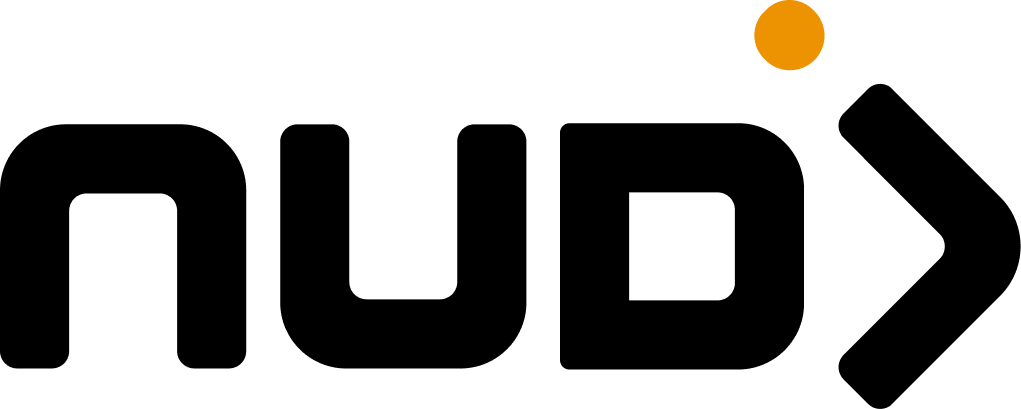First-Time Experience
New organizations get the royal treatment—you’ll be automatically guided to the community creation flow when you first access your dashboard. No menu hunting required.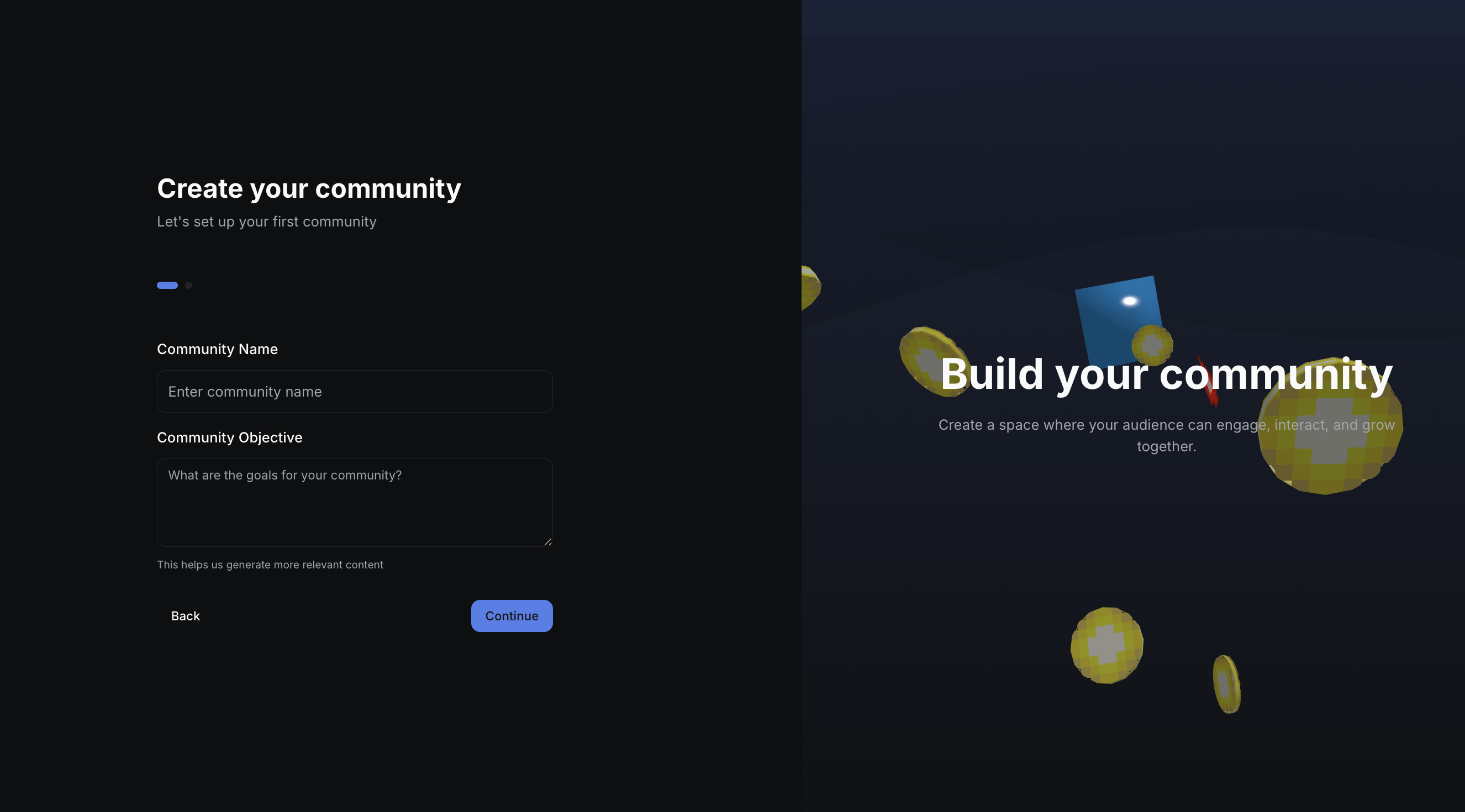
- Community Name: Make it memorable and searchable
- Community Objective: What’s this space actually for?
- Basic Settings: Access controls and visibility (sensible defaults provided)
Creating Additional Communities
Already have communities running? Adding more is refreshingly simple.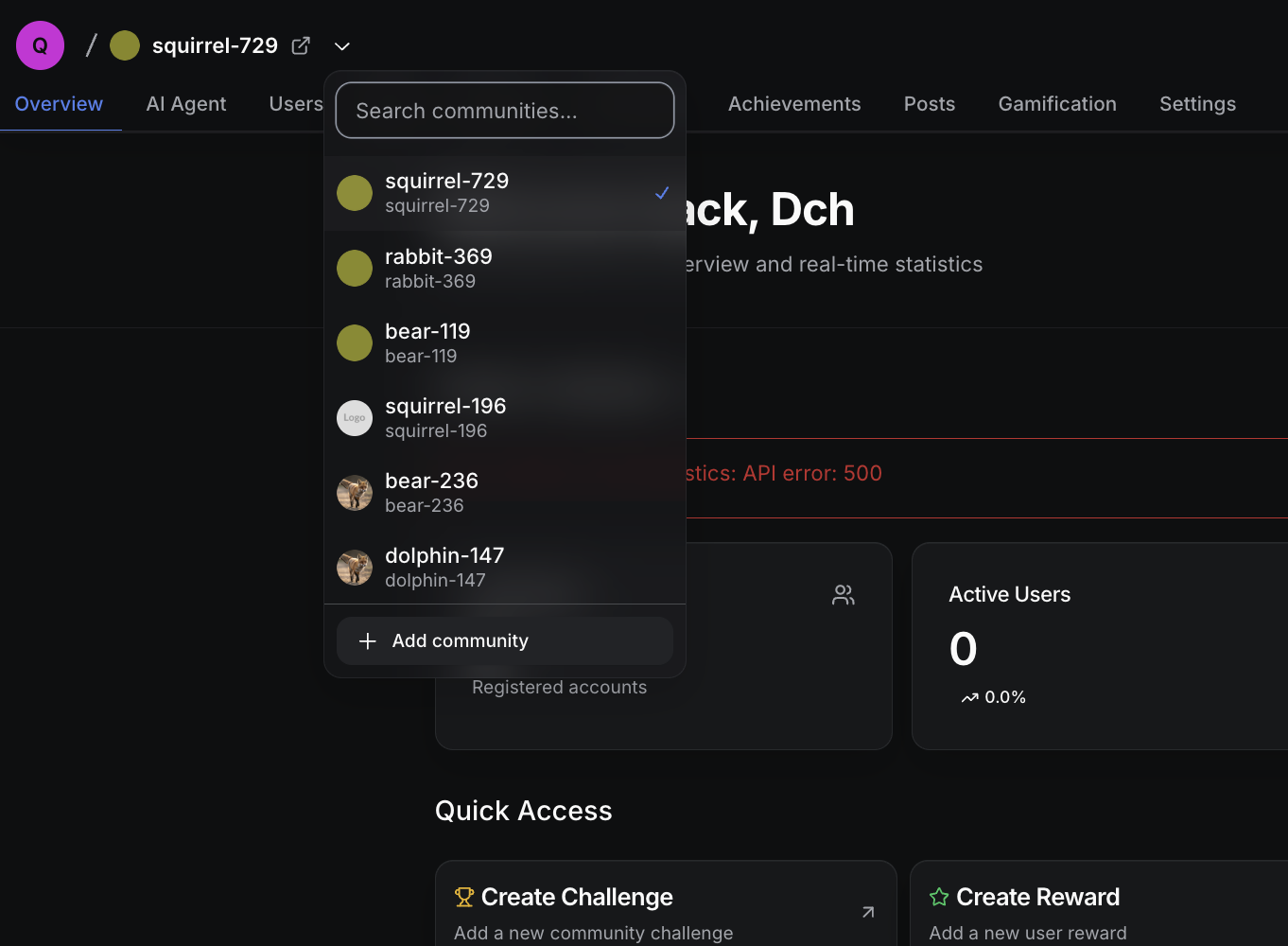
- Click your current community name in the top navigation
- Select ”+ Add community” at the bottom of the dropdown
- Follow the same creation flow
Quick Tips
- Start with draft status to test everything before going live
- Choose open or request-based access depending on your needs
- Test the registration flow yourself before launch