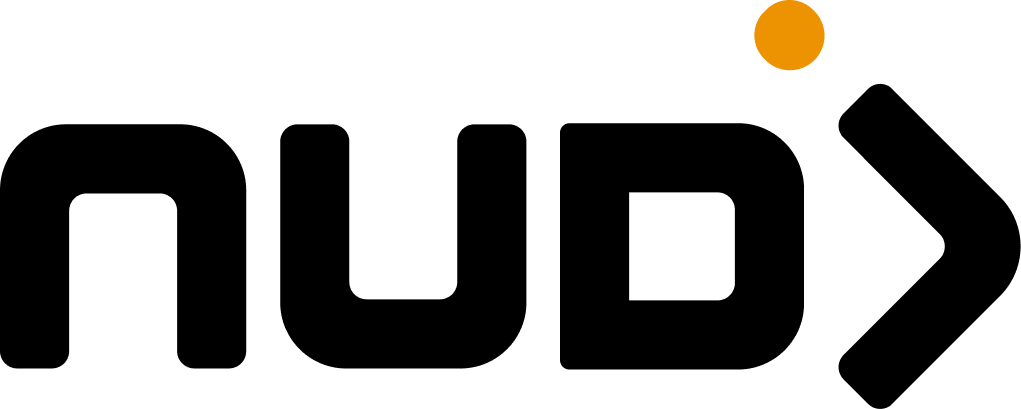Settings Location: Navigate to Control Room > Settings > Navigation & Layout to customize navigation and layout.
Home Button Override
Redirect the home button to a custom destination. Enter a URL (likehttps://example.com) and clicking the home navigation button will send users there instead of to your community’s default home page. Leave blank to use the default behavior.
Logo Redirect Override
Specify a custom URL where clicking your logo redirects to. This is useful if you want your logo to link back to your main website while users are in the community.Mobile Navigation Settings
Customize how the navigation menu appears and behaves on phones and tablets.Icon Only Mode
Toggle this on to hide text labels in mobile navigation—just icons. Great for saving screen space on smaller devices. Leave it off to show both icons and text labels.
Font Size
Control the size of mobile navigation text. Choose Base (12px) or enter a custom font size value like
14px, 1rem, or 1.2em.Details Page Layouts
When users view a specific item (a reward details page, challenge page, post, or achievement), you can choose the layout style. Two options:Modern Layout
Enhanced layout with improved visual hierarchy, better spacing, and modern design patterns. This is the current default and works great for most communities.
Grid Layout
Traditional compact layout with grid-based information display. Optimized for information density and quick scanning.
- Reward Details — The page users see when viewing a specific reward
- Challenge Details — The challenge information and action flow
- Post Details — Community posts and announcements
- Achievement Details — Achievement unlock pages and milestone views
Card Layouts
How content appears in card/grid views around the platform. Two options:Iconic Layout
Visual-first design with prominent icons and imagery. Creates an engaging, visual experience. Great for platforms where appearance matters (rewards, achievements, challenges).
Textual Layout
Text-focused design emphasizing content over visuals. Better for information-heavy displays and when you want readability first.
- Reward Cards — How rewards appear in browse and shop views
Understanding Your Layout Options
Not sure which layout works best? Here’s the breakdown:Details Page Layouts
Details Page Layouts
Grid Layout
- Traditional compact layout with grid-based information display
- Optimized for information density and quick scanning
- Better for dense, detailed content
- Enhanced layout with improved visual hierarchy and spacing
- Modern design patterns for better user experience
- Better for narrative-driven content and visual appeal
Card Layouts
Card Layouts
Textual Layout
- Text-focused design with emphasis on content and readability
- Best when you want users to read descriptions carefully
- Visual-first design with prominent icons and imagery
- Best when visual appearance helps users understand quickly
- Creates more engaging, intuitive browsing experience
Next Steps
- Check mobile navigation — Review the preview to see how your mobile menu looks
- Choose layout styles — Pick the layout that matches your community’s content style
- Test on actual devices — Mobile devices render slightly differently than browsers
- Save and iterate — You can always come back and adjust if users respond better to a different layout