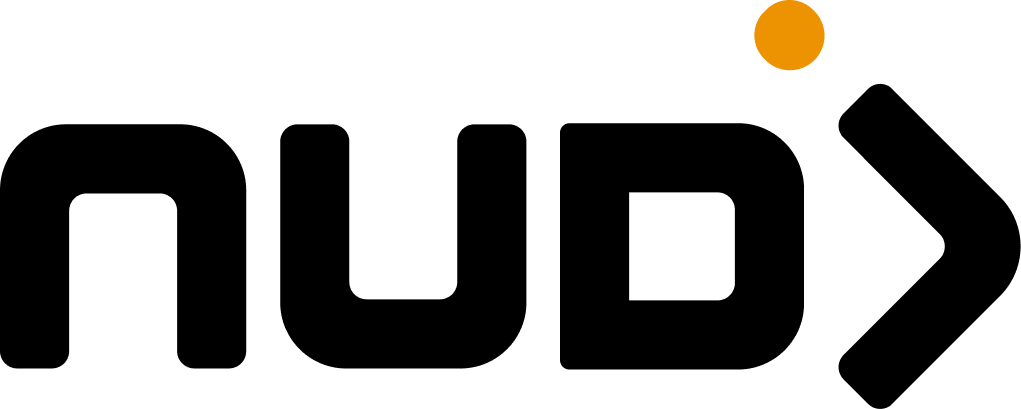Overview
The Nudj platform provides comprehensive localization capabilities, allowing you to deliver your gamification experience in multiple languages. The system supports 32 languages with professional translation workflows, dynamic language switching, and complete customization of all platform text.Key Features
- 32 Supported Languages - From Arabic to Vietnamese
- Professional Translation Workflow - Reference ID system for translators
- Live Editing - Real-time translation updates with visual indicators
- CSV Import/Export - Bulk translation management
- Smart Defaults - Automatic fallback to English when needed
- Complete Coverage - 2000+ translation keys across the platform
Accessing Language Settings
Navigate to the language configuration interface:- Go to Admin → Settings → Organisation
- Click the Languages & Translation tab
- View all configured languages for your organization
The language settings interface displays all configured languages for your organization, with options to add, edit, or remove languages.
Language Management
Adding a New Language
- Click Add Language in the Languages tab
- Select from 32 supported languages
- The system automatically loads default English translations
- Click Save to create the language configuration
When you add a new language, it starts with English translations as placeholders. You can then customize each text string for your target language.
Editing Translations
The translation editor provides powerful tools for managing your localized content:- Visual Editor
- Status Indicators
- Search & Filter
The JSON editor displays your translations in a hierarchical structure with:
- Color-coded indicators showing translation status
- Inline editing for quick updates
- Reference IDs for professional translators
- Reset buttons to restore default values
Professional Translation Workflow
Reference ID System
Every translation key has a unique reference ID (e.g.,JT577) that remains stable across updates:
Working with Translators
1
Export Reference Guide
Click Download Translation Guide (CSV) to export all text with reference IDs
2
Send to Translators
Share the CSV file with professional translators who can work offline
3
Import Translations
Use Import CSV to bulk update translations from completed work
Advanced Features
Filter Options
The translation editor includes powerful filtering capabilities:Show Custom Translations Only
Show Custom Translations Only
Displays only values that differ from defaults. Useful for reviewing your customizations.
Show Needs Translation Only
Show Needs Translation Only
Highlights keys that are empty or missing translations. Perfect for tracking translation progress.
Show Reference IDs
Show Reference IDs
Displays reference codes next to each key. Essential for professional translation workflows.
Keyboard Shortcuts
- Ctrl/Cmd + F - Focus search field
- Click Reference ID - Copy to clipboard
- Reset Icon - Restore default value
Translation Structure
The platform organizes translations into logical sections:Translations support dynamic placeholders using
{{variable}} syntax for runtime values.Supported Languages
The platform supports the following languages out of the box:European
- English (en)
- Spanish (es)
- French (fr)
- German (de)
- Italian (it)
- Portuguese (pt)
- Dutch (nl)
- Polish (pl)
- Czech (cs)
- Greek (el)
- Hungarian (hu)
- Romanian (ro)
- Slovak (sk)
- Swedish (sv)
Asian
- Chinese (zh)
- Japanese (ja)
- Korean (ko)
- Hindi (hi)
- Bengali (bn)
- Tamil (ta)
- Thai (th)
- Vietnamese (vi)
- Indonesian (id)
- Malay (ms)
- Filipino (tl)
Middle Eastern & Other
- Arabic (ar)
- Farsi (fa)
- Turkish (tr)
- Urdu (ur)
- Russian (ru)
- Ukrainian (uk)
- Serbian (sr)
Language Switching
User Experience
Users can switch languages through:- Language Selector - Dropdown in the user interface
- Browser Detection - Automatic language based on browser settings
- URL Parameters - Direct links with language codes
- Cookie Persistence - Remembers user’s language preference
Implementation
The platform uses i18next for runtime translation:Best Practices
Start with English
Always configure English translations first as they serve as the default fallback.
Use Reference IDs
Enable reference IDs when working with external translators for accurate mapping.
Test Thoroughly
Preview your translations in the actual user interface to ensure proper formatting.
Regular Updates
Keep translations synchronized when adding new features or content.
CSV Import Format
When importing translations via CSV, use this format:Performance Considerations
Caching: Translations are cached client-side for optimal performance. Changes may require a page refresh to appear.Bundle Size: Only the active language is loaded, keeping bundle sizes small.Fallbacks: Missing translations automatically fall back to English to prevent broken UI.
Troubleshooting
Translations not updating
Translations not updating
Clear browser cache and refresh the page. Ensure the language is enabled in settings.
Import failing
Import failing
Verify CSV format matches the export structure. Check for UTF-8 encoding and proper quoting.
Missing translations
Missing translations
Use the “Show Needs Translation Only” filter to identify gaps. Red indicators show missing items.
Reference ID mismatch
Reference ID mismatch
Reference IDs are generated from key paths. Ensure you’re not modifying the path structure.
API Integration
Manage languages programmatically via the Admin API:Related Resources
Variable Configuration
Learn about dynamic content variables
Community Setup
Configure community-specific settings
API Reference
Complete API documentation for language endpoints
User Guide
How users interact with language settings