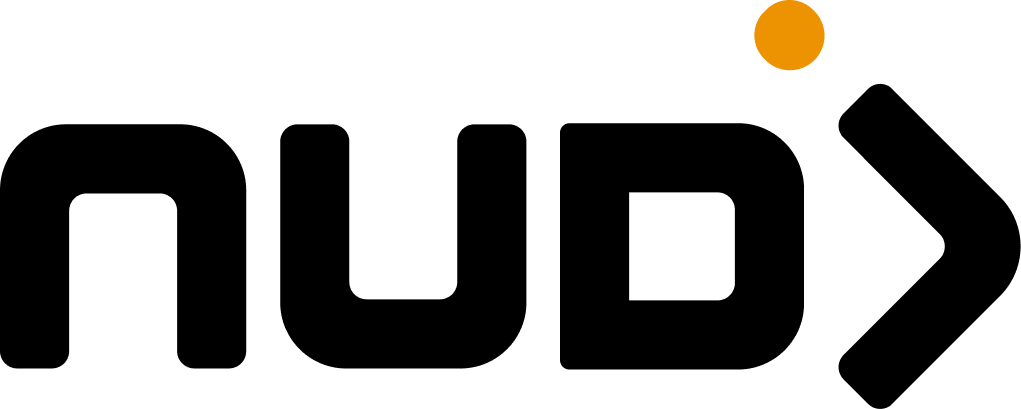Overview The Nudj platform provides extensive branding and theming capabilities that enable complete visual customization of your community platform. From colors and logos to fonts and layouts, you can create a fully white-labeled experience that aligns with your brand identity. In the words of Lewis Carroll, “It takes all the running you can do to keep in the same place”—but strong branding keeps you memorable even in a crowded marketplace.
Key Capabilities Visual Identity - Complete logo, color, and typography controlDual-Mode Theming - Full light and dark mode supportComponent Customization - Granular control over UI elementsMobile Optimization - Responsive design considerationsReal-Time Preview - Live theme updates without page refreshVersion Management - Theme versioning and rollback capabilitiesAccessing Branding Settings Navigate to your branding configuration:
Go to Admin → Settings → Organisation
Click the Branding tab
Configure your visual identity settings
Theme changes apply immediately across your platform. The system uses real-time updates via React context for instant preview without page refresh.
Core Branding Elements Logo Management Configure your organization’s visual identity:
Primary Logo
Dark Mode Logo
Favicon
Main Logo Configuration :
Format : SVG, PNG, JPG (SVG recommended)Max Size : 5MB per fileDimensions : Recommended 200x50px minimumUsage : Header, login page, emails { primaryLogo : { url : string ; alt : string ; width ?: number ; height ?: number ; } } Color Schemes Define your brand’s color palette:
Light Mode Colors
Dark Mode Colors
{ light : { primary : "#1e40af" , // Primary brand color secondary : "#64748b" , // Secondary actions accent : "#f59e0b" , // Highlights/CTAs background : "#ffffff" , // Main background surface : "#f8fafc" , // Card backgrounds text : { primary : "#0f172a" , // Main text secondary : "#64748b" , // Muted text inverse : "#ffffff" // Text on dark backgrounds }, border : "#e2e8f0" , // Border colors error : "#dc2626" , // Error states warning : "#f59e0b" , // Warning states success : "#16a34a" , // Success states info : "#0ea5e9" // Info states } }
Typography Customize fonts and text styles:
{ typography : { fonts : { heading : "Inter, system-ui, sans-serif" , body : "Inter, system-ui, sans-serif" , mono : "JetBrains Mono, monospace" }, sizes : { xs : "0.75rem" , // 12px sm : "0.875rem" , // 14px base : "1rem" , // 16px lg : "1.125rem" , // 18px xl : "1.25rem" , // 20px "2xl" : "1.5rem" , // 24px "3xl" : "1.875rem" , // 30px "4xl" : "2.25rem" , // 36px "5xl" : "3rem" // 48px }, weights : { normal : 400 , medium : 500 , semibold : 600 , bold : 700 }, lineHeights : { tight : 1.2 , normal : 1.5 , relaxed : 1.75 } } } Advanced Customization Component Styling Override specific component styles:
{ cards : { borderRadius: "0.5rem" , shadow: "0 1px 3px rgba(0,0,0,0.1)" , padding : "1.5rem" , border : "1px solid var(--border)" } }
{ navigation : { height: "64px" , background : "var(--background)" , borderBottom: "1px solid var(--border)" , logoMaxHeight: "40px" } }
Custom CSS Add custom CSS for advanced styling:
/* Custom CSS Editor */ .custom-class { /* Your custom styles */ } /* Override existing styles */ :root { --custom-variable : value; } /* Target specific components */ [ data-component = "challenge-card" ] { /* Component-specific overrides */ } Custom CSS is powerful but use sparingly. Excessive custom CSS can break responsive design and cause maintenance issues.
Icon Customization Configure custom icons using Iconify:
{ icons : { // Custom icon mappings achievement : "mdi:trophy" , challenge : "mdi:target" , reward : "mdi:gift" , leaderboard : "mdi:podium" , // Override system icons chevronDown : "custom:chevron-down" , close : "custom:close-icon" , menu : "custom:hamburger" } } Theme Application Where Themes Apply Your branding configuration affects:
User Interface
Main application
Login/signup pages
User profiles
Community pages
Communications
Email templates
Push notifications
In-app messages
PDF exports
Mobile Experience
Responsive web
PWA appearance
Mobile navigation
Touch interfaces
Embedded Content
Widgets
Iframe embeds
API responses
Share cards
Theme Inheritance Understanding theme cascading:
Implementation Guide Setting Up Your Brand
Upload Assets
Upload logos, favicon, and any custom images
Define Colors
Set primary, secondary, and accent colors for both light and dark modes
Configure Typography
Choose fonts and set size scales
Test Responsiveness
Preview on different screen sizes
Apply Custom CSS
Add any additional styling requirements
Save and Publish
Save configuration and publish to all users
Best Practices
Contrast Ratios Maintain WCAG AA compliance (4.5:1 for normal text)
Brand Consistency Use your brand guidelines for color and typography
Performance Optimize images and limit custom fonts
Testing Test themes across devices and browsers
Theme Management Version Control Track and manage theme versions:
{ version : "2.1.0" , createdAt : "2024-01-15T10:00:00Z" , updatedAt : "2024-01-20T14:30:00Z" , author : "[email protected] " , changelog : "Updated primary colors and navigation styles" } Import/Export Share themes across organizations:
curl -X GET https://your-subdomain.nudj.cx/api/v2/admin/themes/export \ -H "x-api-token: YOUR_API_TOKEN" \ -o theme-export.json
Theme Preview Test themes before publishing:
Optimization Tips Aspect Recommendation Impact Images Use SVG for logos, optimize PNGs Faster load times Fonts Limit to 2-3 font families Reduced bandwidth Colors Use CSS variables Efficient theming Custom CSS Minimize specificity Better maintainability Icons Use icon fonts or SVGs Smaller file sizes
Caching Strategy Theme assets are cached with these policies:
Static Assets : 1 year cache with versioningTheme Config : 5 minute cache for updatesCustom CSS : Real-time updatesFonts : Browser cache with preloading
Troubleshooting
Check file format and size limits
Verify URL is accessible
Clear browser cache
Check console for loading errors
Ensure valid hex color codes
Check for CSS specificity conflicts
Verify theme is published
Try hard refresh (Ctrl+Shift+R)
Verify dark mode colors are configured
Check system theme detection
Test manual theme toggle
Ensure sufficient contrast ratios
Check CSS syntax validity
Avoid !important unless necessary
Use specific selectors
Test in browser dev tools first
Verify font URLs are valid
Check CORS headers for external fonts
Use web-safe fallback fonts
Consider self-hosting fonts
API Reference Theme Endpoints Get Current Theme
Update Theme
Upload Logo
curl -X GET https://your-subdomain.nudj.cx/api/v2/admin/themes \ -H "x-api-token: YOUR_API_TOKEN"
Security Considerations SVG Sanitization All SVG uploads are sanitized to prevent XSS attacks:
Script tags removed
Event handlers stripped
External references blocked
Safe attributes whitelist applied
Permission Controls Theme management requires admin permissions:
View : All authenticated usersEdit : Admin role requiredPublish : Organization owner onlyCustom CSS : Super admin approval