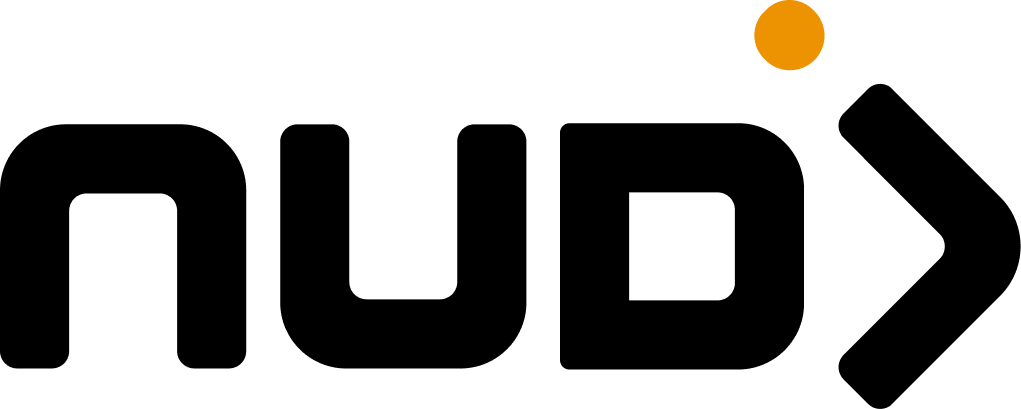Settings Location: Navigate to Control Room > Settings > User Authentication to enable login providers.
Available Providers
These are the authentication methods you can enable for your members.The familiar favoriteLet members sign in with their Google account. Quick, secure, and something everyone already has.
Microsoft
For the enterprise crowdMembers sign in with their Microsoft account. Great if you’re serving corporate teams.
Magic Link
No password neededSend a login link to their email. They click it, they’re in. Passwordless and friction-free. No credentials needed to configure.
YouTube
For creatorsLet video enthusiasts log in with their YouTube account. Useful if you’re building a creator community.
Spotify
For music loversMembers connect their Spotify account. Perfect if music and streaming are part of your community vibe.
Connect Your Own System
Have your own authentication system? Learn how to integrate it with Nudj.Configuration Tips
Setting up a provider
Setting up a provider
Once you enable a provider in Control Room, users will see it at login immediately. For most providers (Google, Microsoft, etc.), you’ll need to:
- Go to that provider’s developer console
- Create an application/project
- Copy your Client ID and Client Secret
- Paste them into your authentication settings
Email configuration for Magic Links
Email configuration for Magic Links
Magic Links use your organization’s email settings. Make sure you have SMTP configured:
- SMTP host and port
- Email address to send from
- Reply-to address (optional)