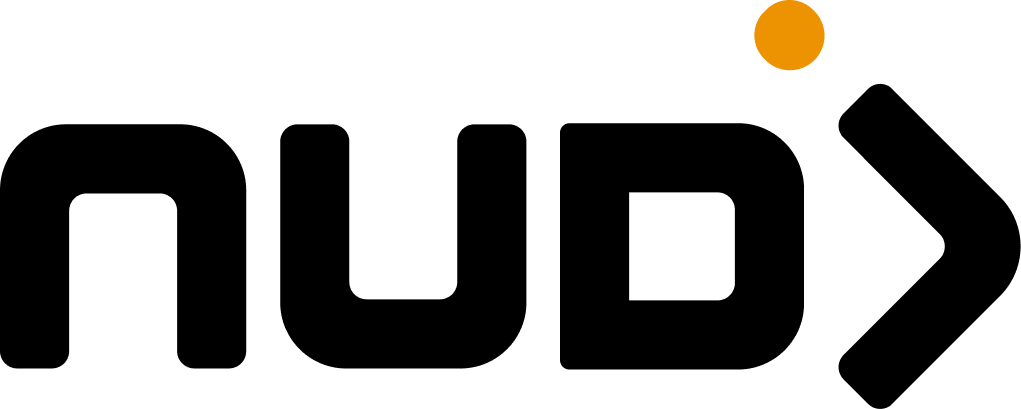Creating a Post
Navigate to Engagement > Posts in your Control Room and click Create Post. The creation process is refreshingly straightforward—no advanced degree in content strategy required:1
Basic Information
Set up your core content with a compelling title, description, rich text content, and upload your post image (1440x1440px recommended—because pixels matter, even if your perfectionist designer isn’t looking).

2
Interaction Settings
Enable comments and likes to encourage engagement, and control image visibility in feeds. Yes, sometimes you do want to hide that image—we won’t judge.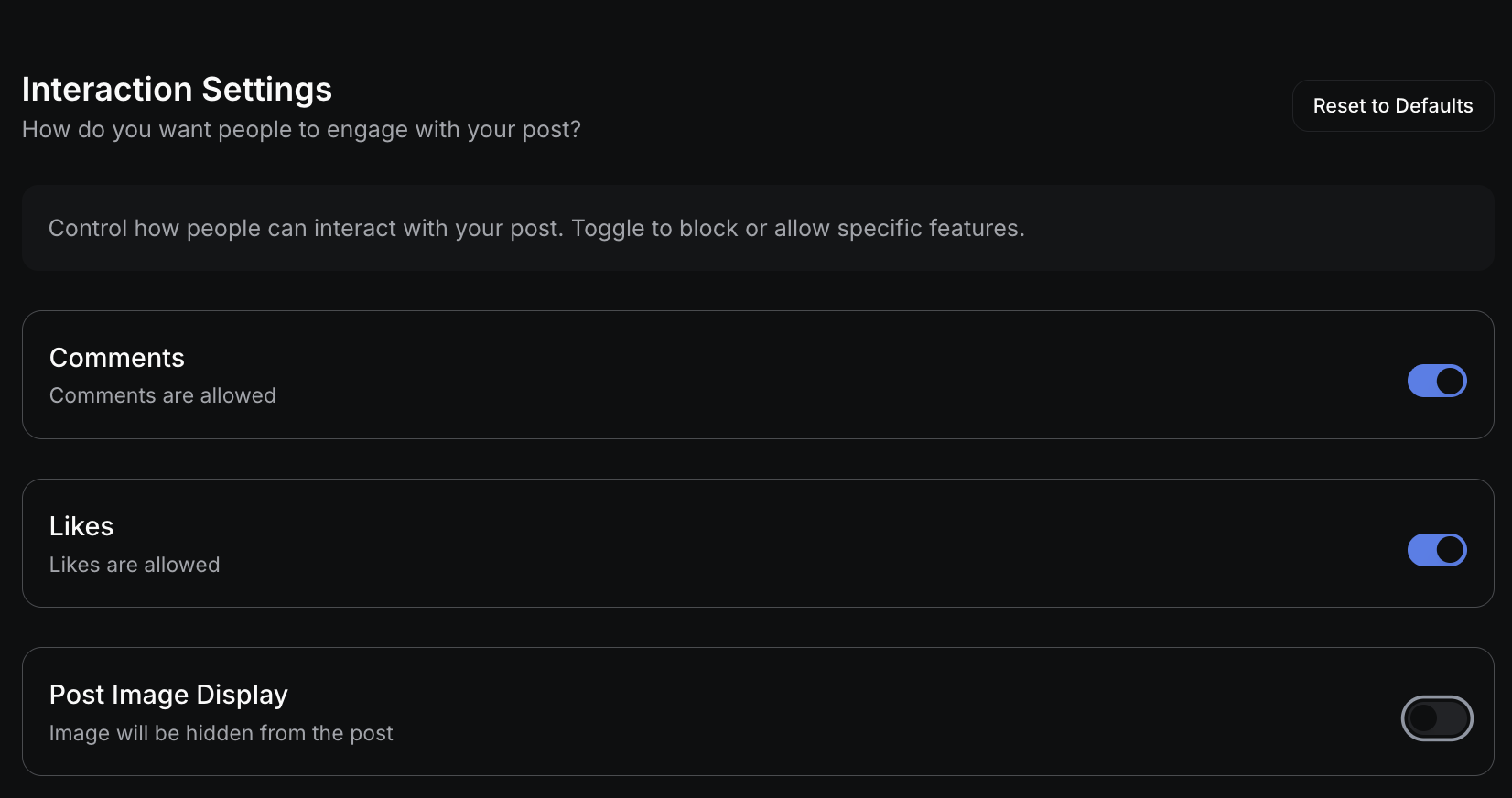
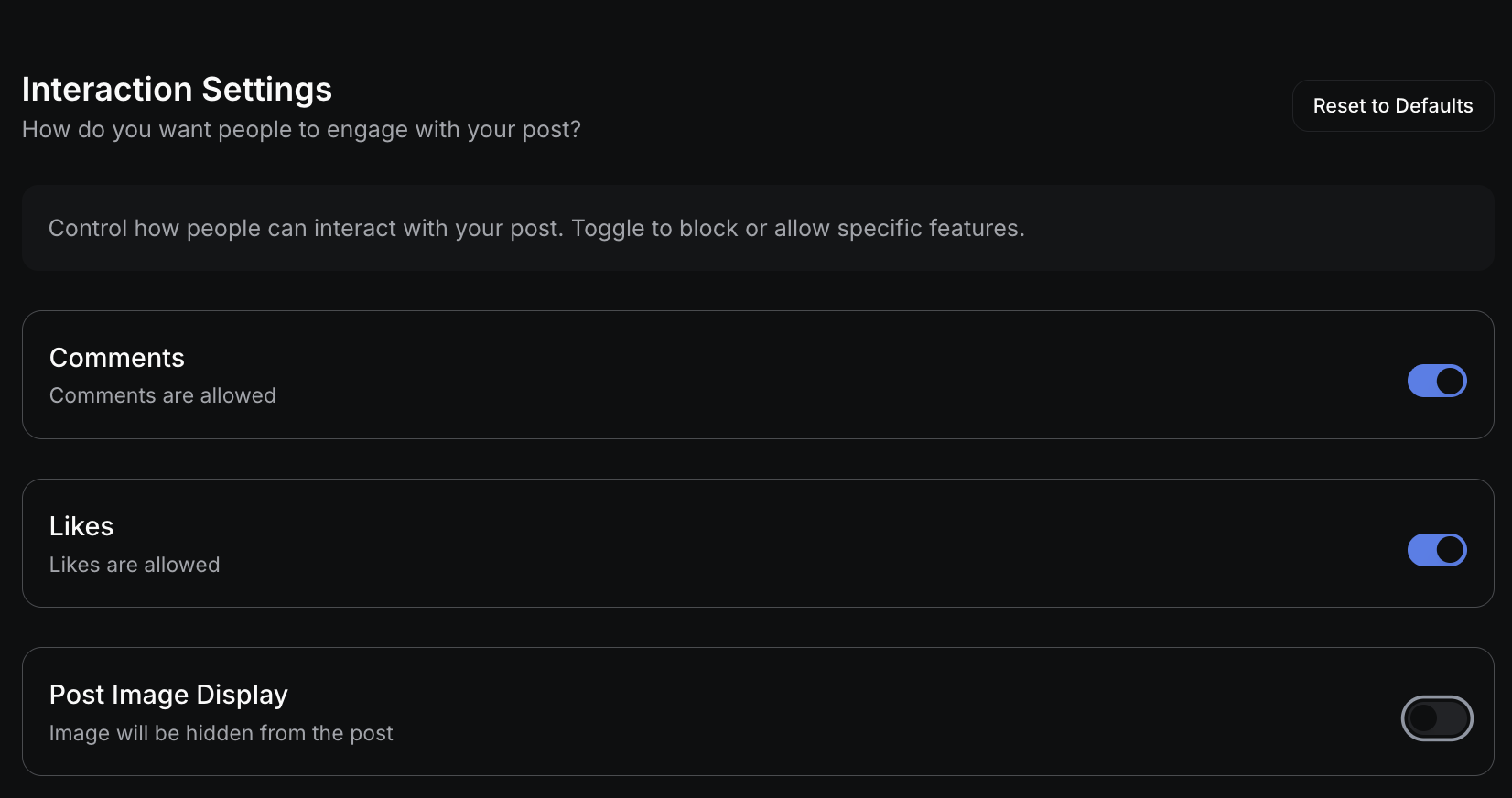
3
Scheduling
Choose your publication status and set start/end dates for visibility control. Because timing is everything, and your 3 AM brilliant thoughts might not land the same way at 3 PM.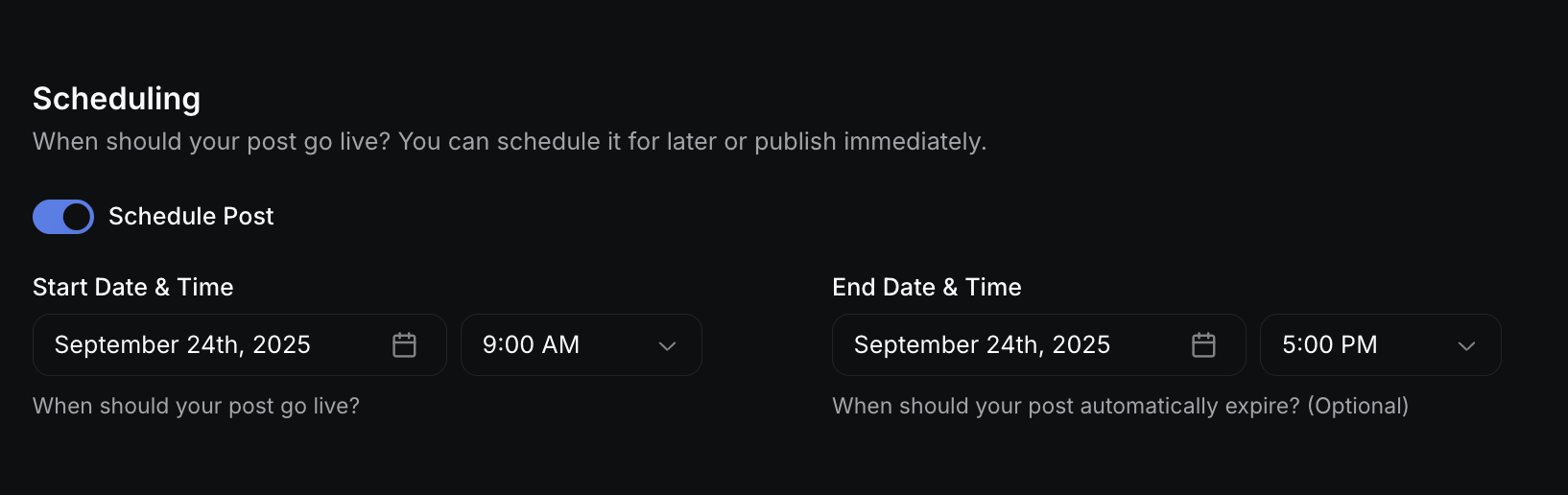
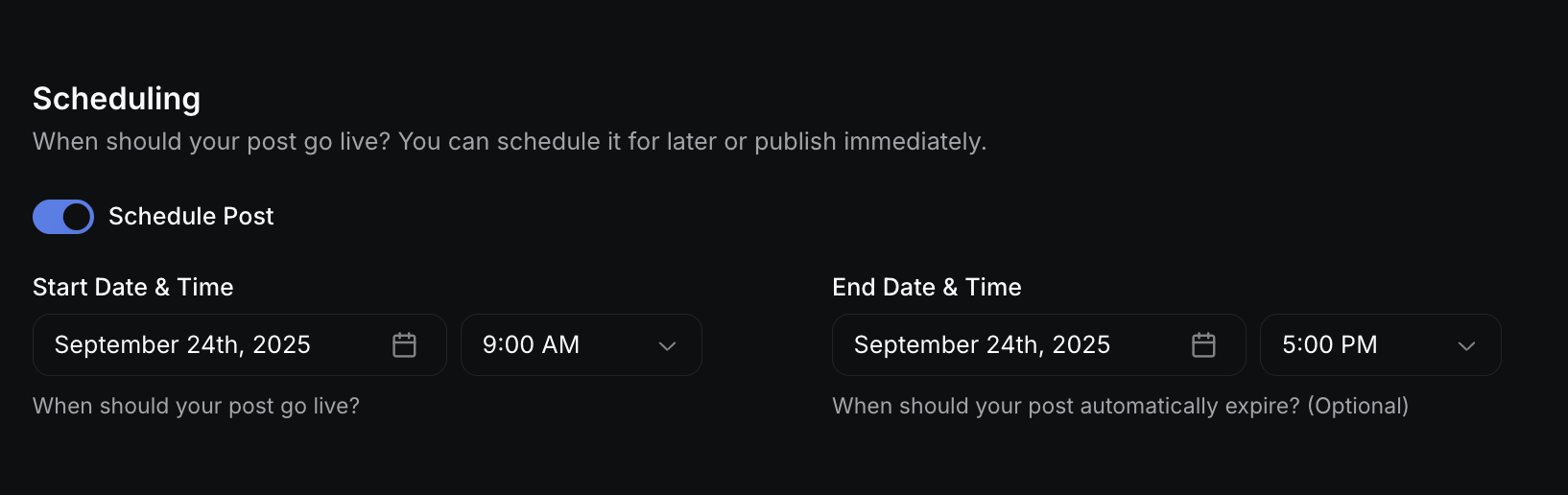
4
Advanced Settings
Configure featured status, dark mode images, and template sharing options. For when your post needs that extra spotlight or your brand colors suddenly look terrible in dark mode.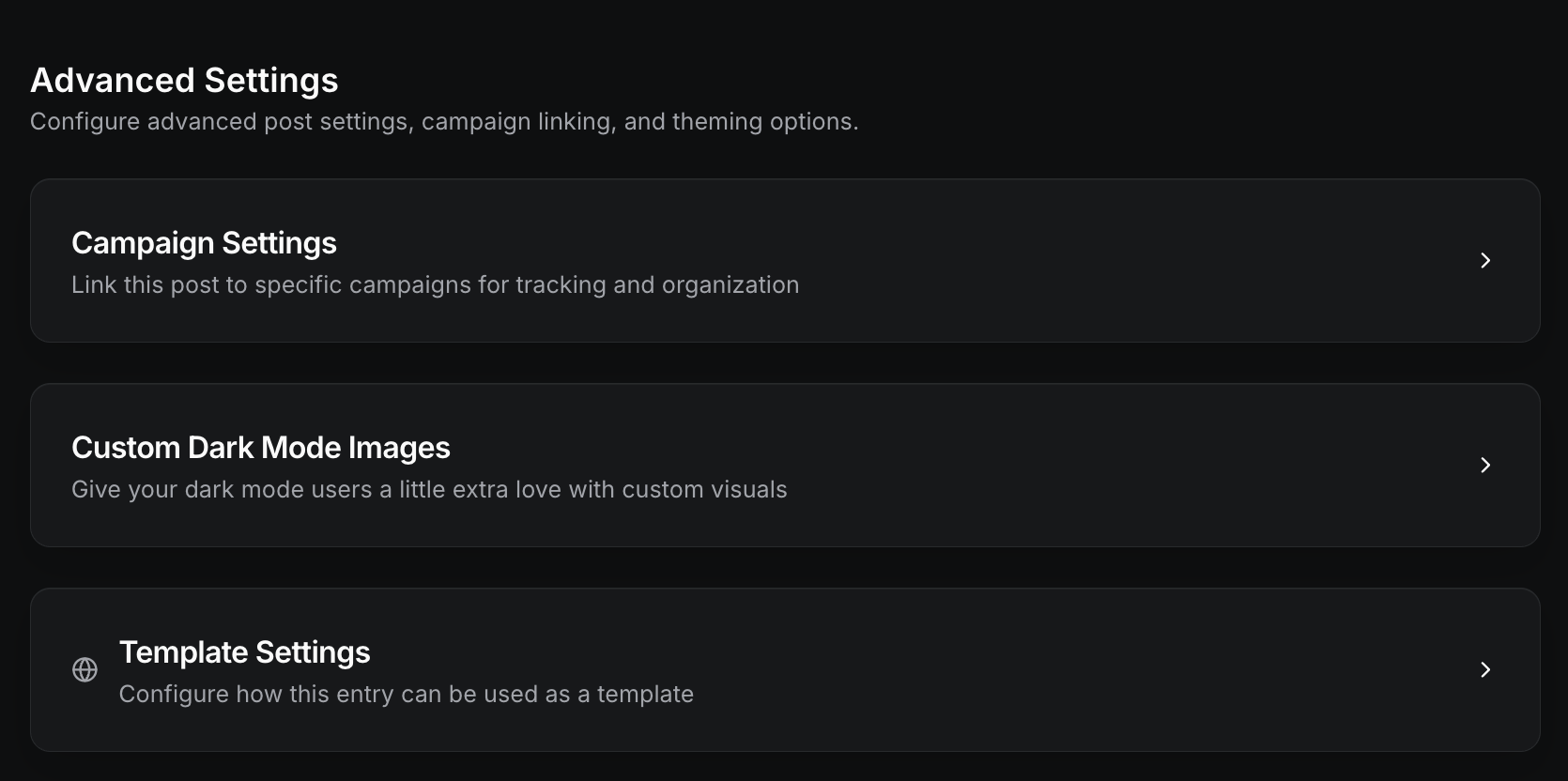
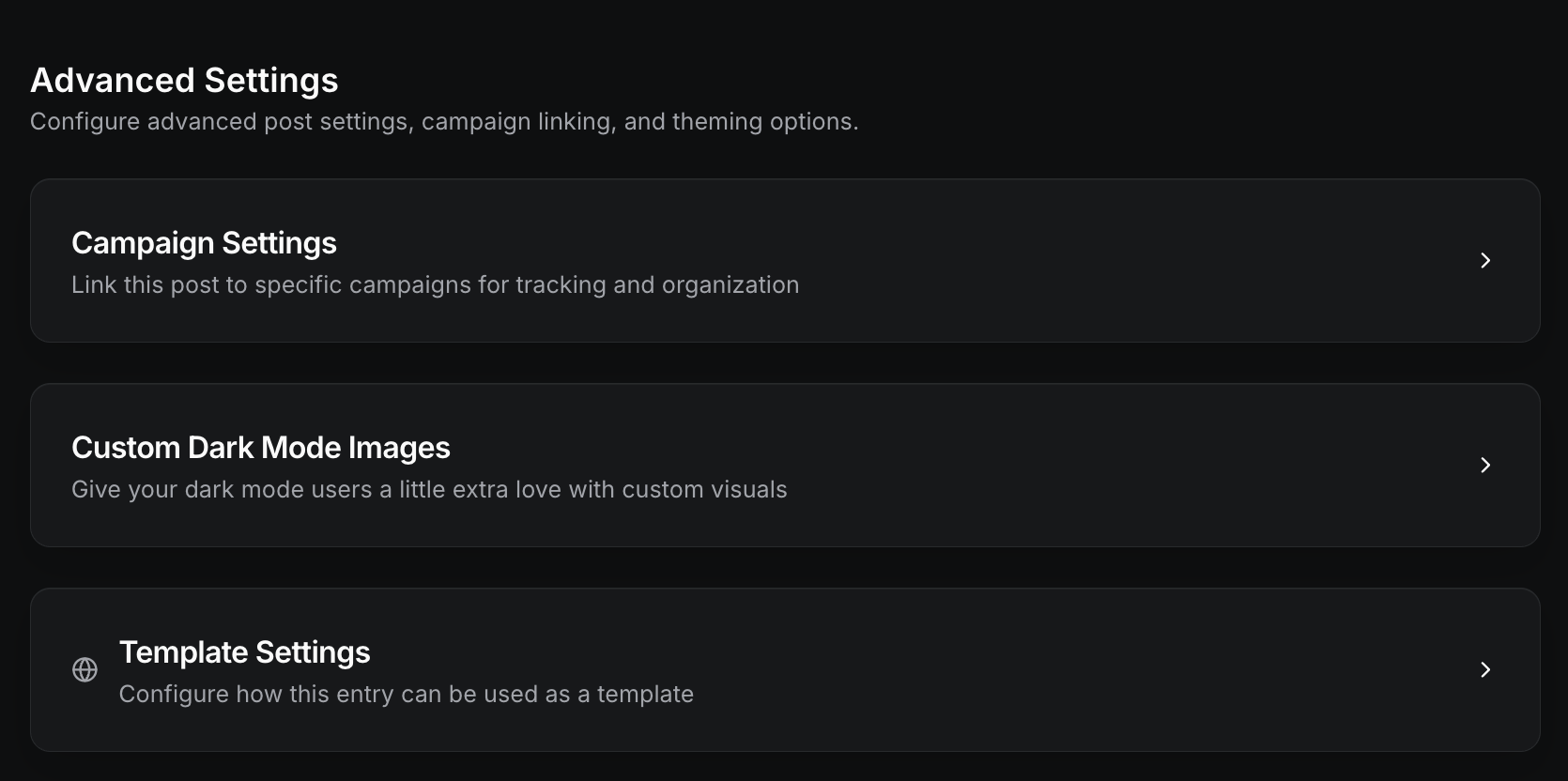
Post Configuration Options
- Required Fields
- Optional Enhancements
| Field | Purpose | Best Practice |
|---|---|---|
| Title | Main headline users see | 50-80 characters, clear and engaging (resist the novel urges) |
| Content | Main post body | Use rich formatting, include CTAs |
| Communities | Determines visibility | Select all relevant communities |
Managing Posts
Posts Dashboard
Access Engagement > Posts to view, search, filter, and sort all your content with bulk action capabilities.
Live Editing
Update content, settings, and targeting for published posts without republishing.
Status Control
Move posts between draft, live, scheduled, and archived states as needed.
Search and Filtering
Search and Filtering
Use the dashboard to find posts by title, status, tags, or campaigns. Combine filters for precise content management and quick access to specific post categories. Much more satisfying than digging through endless scrolls like some digital archaeologist.
Bulk Operations
Bulk Operations
Select multiple posts to change status, update tags, or archive content. Particularly useful for seasonal campaigns or those inevitable content cleanup operations that happen when someone realizes last year’s “Summer Fun Challenge” is still prominently featured in December.
Performance Optimization
Performance Optimization
Feature high-performing content for increased visibility, extend expiration dates for evergreen posts, and adjust targeting based on engagement metrics.
Content Creation Tips
Image Guidelines- Use 1440x1440px square format for optimal display
- Ensure high contrast for readability
- Include alt text for accessibility
- Consider both light and dark mode appearances
- Start with the most important information
- Use bullet points and formatting for readability
- Include clear calls-to-action
- Keep paragraphs short and scannable
- Enable comments for discussion posts
- Use featured status sparingly for maximum impact
- Set end dates for time-sensitive content
- Consider community-specific targeting
Use consistent tagging strategies to build searchable content libraries. Well-organized tags help both admins and community members find relevant content quickly—future you will thank present you for the organizational foresight.