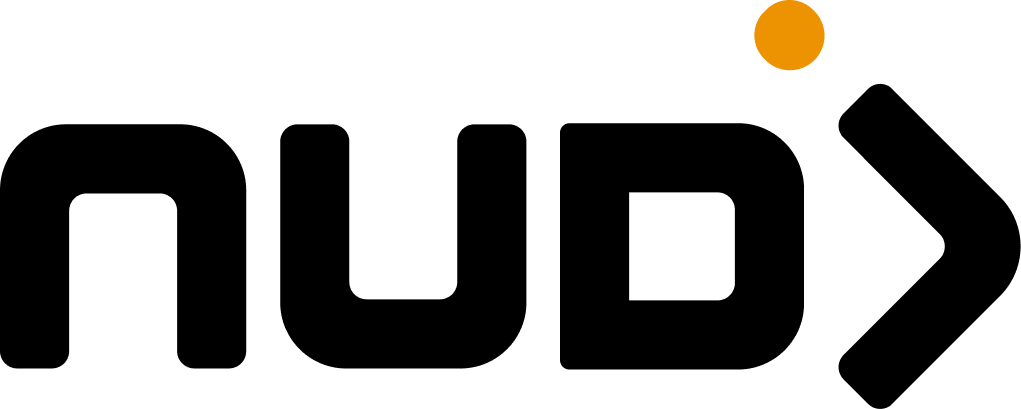Settings Location: Navigate to Admin Panel → Settings → Profile to manage your personal administrative preferences.
Personal Information
Basic Profile Details
Display Information
Public Profile
- Full name as displayed to team members
- Profile picture and avatar settings
- Job title and department
- Contact preferences
Account Details
Account Information
- Email address (login credential)
- Username for internal mentions
- Account creation date
- Last login activity
Profile Customization
- Avatar & Display
- Contact Information
- Bio & About
Visual Identity
- Upload custom profile picture (256x256 recommended)
- Choose from default avatar options
- Display name preferences
- Signature for internal communications
Notification Preferences
Email Notifications
Platform Activity
System NotificationsConfigure which platform activities trigger email notifications:
- New user registrations
- Challenge completions
- Reward redemptions
- System alerts and updates
Notification Categories
User Management
User Management
User-Related Notifications
- New user sign-ups requiring approval
- User support requests and tickets
- Unusual user activity patterns
- User milestone achievements
Content Activity
Content Activity
Content Management Alerts
- New content requiring moderation
- High-engagement content alerts
- Content performance milestones
- Scheduled content publication reminders
System Events
System Events
Platform Operations
- System maintenance notifications
- Performance alerts and warnings
- Security notifications
- Backup completion confirmations
Team Collaboration
Team Collaboration
Team Communication
- Mentions in comments and discussions
- Task assignments and deadlines
- Team meeting reminders
- Shared project updates
Notification Frequency
1
Real-time
Immediate notifications for critical events requiring immediate attention.
2
Hourly Digest
Consolidated summary of platform activity delivered every hour.
3
Daily Summary
Complete daily report of all platform activities and metrics.
4
Weekly Report
Comprehensive weekly analytics and performance summary.
Security Settings
Authentication Security
Password Security
Account Protection
- Change password requirements
- Password strength indicators
- Password history tracking
- Account recovery options
Multi-Factor Authentication
Enhanced Security
- Enable/disable 2FA
- SMS or authenticator app setup
- Backup recovery codes
- Trusted device management
Login Security
- Session Management
- Login History
- Security Alerts
Active Sessions
- View all active login sessions
- Device and location information
- Session duration settings
- Remote session termination
Personal Preferences
Interface Customization
Theme Selection
Visual Appearance
- Light/dark mode preference
- Custom color schemes
- Interface density options
Language & Region
Localization
- Interface language
- Date and time format
- Number and currency format
Navigation
Interface Behavior
- Default dashboard view
- Sidebar preferences
- Quick action shortcuts
Workflow Preferences
1
Default Views
Configure which pages and views load by default when accessing different sections.
2
Filter Preferences
Save commonly used filters and search criteria for quick access.
3
Automation Settings
Enable automated actions for routine administrative tasks.
4
Keyboard Shortcuts
Customize keyboard shortcuts for frequently used actions and navigation.
Data & Privacy
Personal Data Management
Data Export
Data Export
Personal Information Export
- Export your profile data and activity history
- Download personal analytics and insights
- Backup personal preferences and settings
- Generate compliance reports for your account
Privacy Controls
Privacy Controls
Visibility Settings
- Control who can see your profile information
- Manage activity visibility to team members
- Configure mention and contact preferences
- Set personal information sharing levels
Activity Tracking
Monitor your own administrative activity and performance:- Login Patterns: Your login frequency and session duration
- Content Creation: Challenges, rewards, and posts you’ve created
- User Interactions: Support provided and user management activities
- System Changes: Settings modifications and administrative actions
Productivity Features
Quick Actions
Favorite Features
Customizable ShortcutsPin frequently used features to your dashboard for quick access.
Recent Activity
Recent ItemsQuick access to recently viewed users, challenges, and content.
Dashboard Customization
Personalize your administrative dashboard:- Widget Selection: Choose which metrics and information to display
- Layout Configuration: Arrange dashboard elements to match your workflow
- Data Preferences: Select which analytics and reports appear by default
- Quick Stats: Customize which key performance indicators are highlighted
Integration Preferences
Third-party Connections
- Connected Accounts
- API Access
External Services
- Social media account connections
- Analytics service integrations
- Communication platform links
- Single sign-on provider connections
Account Recovery
Recovery Options
Recovery Methods
Account Access Recovery
- Email-based recovery process
- Security question configuration
- Backup authentication methods
- Emergency contact designation
Backup Information
- Recovery Email: Alternative email for account recovery
- Security Questions: Personal questions for identity verification
- Emergency Contacts: Team members who can verify your identity
- Account Backup: Regular backup of personal settings and preferences
Security Best Practice: Enable multi-factor authentication and regularly update your password to maintain account security.
Important: Changes to email addresses require verification from both old and new email accounts before taking effect.
Profile changes may take up to 10 minutes to appear throughout the platform. Log out and back in to see changes immediately.